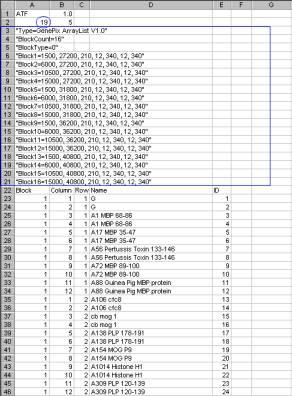
Tips for handling the .gal files
(Experience of someone that has used a pre-done Gal file from somewhere else, not done here in our lab)
If you are going to edit the gal file with any editor (normally excel is more used), take especial care of not modifying the following GenePix gal file main structure:
* These information are available on:
http://www.stanford.edu/%7Ebtomooka/gal/howto_create_a_gal_file.htm
Entering the Proper Format
Launch Microsoft Excel
Enter all of the information in the spreadsheet (see image below). The (x, y) Features and the (x, y) Spacing come from the print setup. Note that the quotes are important.
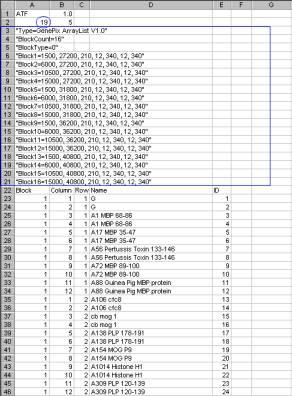
Where,
|
1 |
ATF - File conforms to Axon Text File |
|
2 |
1.0 - Version number of ATF |
|
3 |
19 - Number of header lines (enclosed in blue rectangle) |
|
4 |
5 - Number of data columns (Block, Column, Row, Name, ID) |
|
5 |
"Type=GenePix ArrayList V1.0" - Type of file, same for all GAL files |
|
6 |
"Block Count=16" - Number of blocks described in the file |
|
7 |
"Block Type=0" - Type of block, 0 = rectangular |
|
8 |
"BlockX=A, B, C, D, E, F, G*" - The position and dimensions of each block. |
|
* |
A - xOrigin |
|
|
B - yOrigin |
|
|
C - Feature diameter |
|
|
D - xFeatures (number of antigens in a row) |
|
|
E - xSpacing (use spacing from the print setup) |
|
|
F - yFeatures (number of antigens in a column) |
|
|
G - ySpacing |
Format Description
Block arrangement:
|
1 |
2 |
3 |
4 |
|
5 |
6 |
7 |
8 |
|
9 |
10 |
11 |
12 |
|
13 |
14 |
15 |
16 |
The data columns are (Attempt not to put more columns than these! It will make your file so big and the other information wont be used by Genepix to generate the .gpr file):
|
|
Block - Block # to assign the antigen name to |
|
|
Column - Column # to assign the antigen name to |
|
|
Row - Row # to assign the antigen name to |
|
|
Name - Antigen name |
|
|
ID - pick a unique number from 1 - X (total # of antigens) |
Saving the GAL file
Select File, Save As
Save the file in Excel (*.xls) format. It's a good idea to identify the print date for the GAL file. For example, I use:
print_YYYY_MM_DD_array_list_for_gal.xls
Select File, Save As
Save the file in text (Tab delimited)(*.txt) format. For example:
print_YYYY_MM_DD_array_list_for_gal.txt
Excel will complain about multiple sheets. Click OK. Excel will now complain about containing features that are not compatible with Text. Click Yes.
Select File, Close (or Exit)
Excel will ask about saving changes. Click No and Excel will end.
Editing the Text file (another way of editing?)
Launch Notepad
Select File, Open?
Find the GAL file in the *.txt format.
Change all the triple quotes (""") to single quotes (").
Select File, Save
Select File, Exit
Launch Windows Explorer
Change the folder options to show the file extensions
Select Tools, Folder Options?
Select the View Tab
Uncheck the box Hide file extensions for known file types
Select OK
Find the GAL file in the *.txt format
Create a copy of the print_YY_MM_DD_array_list_for_gal.txt
Right click on the print_YY_MM_DD_array_list_for_gal.txt file and rename it as:
print_YY_MM_DD_array_list_for_gal.gal
Windows may complain about the file extension being unstable of unusable. Select Yes.